Small-Zone
This demonstrates creating a simple zone that uses the default settings which share most of the operating system with the global zone. The final layout will be like the following,
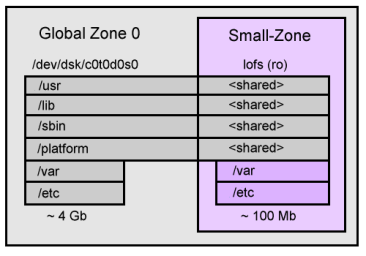
To create such a zone involves letting the system pick default settings, which includes the loopback filesystem (lofs) read only mounts that share most of the OS. The following commands were used,
# zonecfg -z small-zone
small-zone: No such zone configured
Use 'create' to begin configuring a new zone.
zonecfg:small-zone> create
zonecfg:small-zone> set autoboot=true
zonecfg:small-zone> set zonepath=/export/small-zone
zonecfg:small-zone> add net
zonecfg:small-zone:net> set address=192.168.2.101
zonecfg:small-zone:net> set physical=hme0
zonecfg:small-zone:net> end
zonecfg:small-zone> info
zonepath: /export/small-zone
autoboot: true
pool:
inherit-pkg-dir:
dir: /lib
inherit-pkg-dir:
dir: /platform
inherit-pkg-dir:
dir: /sbin
inherit-pkg-dir:
dir: /usr
net:
address: 192.168.2.101
physical: hme0
zonecfg:small-zone> verify
zonecfg:small-zone> commit
zonecfg:small-zone> exit
#
# zoneadm list -cv
ID NAME STATUS PATH
0 global running /
- small-zone configured /export/small-zone
|
The new zone is in a configured state. Those inherited-pkg-dir's are filesystems that will be shared lofs (loopback filesystem) readonly from the global; this saves copying the entire operating system over during install, but can make adding packages to the small-zone difficult as /usr is readonly. (See the big-zone example that uses a different approach).
We can see the zonecfg command has saved the info to an XML file in /etc/zones,
# cat /etc/zones/small-zone.xml
<?xml version="1.0" encoding="UTF-8"?>
<!DOCTYPE zone PUBLIC "-//Sun Microsystems Inc//DTD Zones//EN" "file:///usr/share/lib/xml/dtd/zonecfg.dtd.1">
<!--
DO NOT EDIT THIS FILE. Use zonecfg(1M) instead.
-->
<zone name="small-zone" zonepath="/export/small-zone" autoboot="true">
<inherited-pkg-dir directory="/lib"/>
<inherited-pkg-dir directory="/platform"/>
<inherited-pkg-dir directory="/sbin"/>
<inherited-pkg-dir directory="/usr"/>
<network address="192.168.2.101" physical="hme0"/>
</zone>
|
Next we begin the zone install, it takes around 10 minutes to initialise the packages it needs for the new zone. A verify is run first to check our zone config is ok, then we run the install, then boot the zone,
# mkdir /export/small-zone # chmod 700 /export/small-zone # # zoneadm -z small-zone verify # # zoneadm -z small-zone install Preparing to install zone <small-zone>. Creating list of files to copy from the global zone. Copying <2574> files to the zone. Initializing zone product registry. Determining zone package initialization order. Preparing to initialize <987> packages on the zone. Initialized <987> packages on zone. Zone <small-zone> is initialized. Installation of these packages generated warnings: <SUNWcsr SUNWdtdte> The file </export/small-zone/root/var/sadm/system/logs/install_log> contains a log of the zone installation. # # zoneadm list -cv ID NAME STATUS PATH 0 global running / - small-zone installed /export/small-zone # # zoneadm -z small-zone boot # # zoneadm list -cv ID NAME STATUS PATH 0 global running / 1 small-zone running /export/small-zone |
We can see small-zone is up and running. Now we login for the first time to the console, so we can answer system identification questions such as timezone,
# zlogin -C small-zone [Connected to zone 'small-zone' console] 100/100 What type of terminal are you using? 1) ANSI Standard CRT 2) DEC VT52 3) DEC VT100 4) Heathkit 19 5) Lear Siegler ADM31 6) PC Console 7) Sun Command Tool 8) Sun Workstation 9) Televideo 910 10) Televideo 925 11) Wyse Model 50 12) X Terminal Emulator (xterms) 13) CDE Terminal Emulator (dtterm) 14) Other Type the number of your choice and press Return: 13 ...standard questions... |
The system then reboots. To get an idea of what this zone actually is, lets poke around it's zonepath from the global zone,
/> cd /export/small-zone /export/small-zone> ls dev root /export/small-zone> cd root /export/small-zone/root> ls bin etc home mnt opt proc system usr dev export lib net platform sbin tmp var /export/small-zone/root> grep lofs /etc/mnttab /export/small-zone/dev /export/small-zone/root/dev lofs zonedevfs,dev=4e40002 1110446770 /lib /export/small-zone/root/lib lofs ro,nodevices,nosub,dev=2200008 1110446770 /platform /export/small-zone/root/platform lofs ro,nodevices,nosub,dev=2200008 1110446770 /sbin /export/small-zone/root/sbin lofs ro,nodevices,nosub,dev=2200008 1110446770 /usr /export/small-zone/root/usr lofs ro,nodevices,nosub,dev=2200008 1110446770 /export/small-zone/root> du -hs etc var 38M etc 30M var /export/small-zone/root> |
From the directories that are not lofs shared from the global zone, the main ones are /etc and /var. They add up to around 70Mb, which is roughly how much extra disk space was required to create this small-zone.
Big-Zone
This demonstrates creating a zone that resides on it's own slice, which has it's own copy of the operating system. The final layout will be like the following,
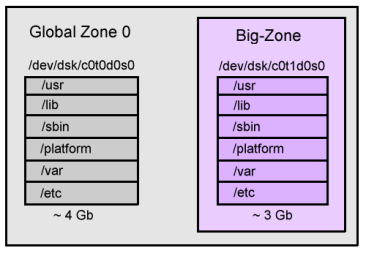
First we create the slice,
# newfs /dev/dsk/c0t1d0s0
newfs: construct a new file system /dev/rdsk/c0t1d0s0: (y/n)? y
/dev/rdsk/c0t1d0s0: 16567488 sectors in 16436 cylinders of 16 tracks, 63 sectors
8089.6MB in 187 cyl groups (88 c/g, 43.31MB/g, 5504 i/g)
super-block backups (for fsck -F ufs -o b=#) at:
32, 88800, 177568, 266336, 355104, 443872, 532640, 621408, 710176, 798944,
15700704, 15789472, 15878240, 15967008, 16055776, 16144544, 16233312,
16322080, 16410848, 16499616,
#
# ed /etc/vfstab
362
$a
/dev/dsk/c0t1d0s0 /dev/rdsk/c0t1d0s0 /export/big-zone ufs 1 yes -
.
w
455
q
#
# mkdir /export/big-zone
# mountall
checking ufs filesystems
/dev/rdsk/c0t1d0s0: is clean.
mount: /tmp is already mounted or swap is busy
#
|
Now we configure the zone to not use any inherit-pkg-dir's by using the "create -b" option,
# zonecfg -z big-zone
big-zone: No such zone configured
Use 'create' to begin configuring a new zone.
zonecfg:big-zone> create -b
zonecfg:big-zone> set autoboot=true
zonecfg:big-zone> set zonepath=/export/big-zone
zonecfg:big-zone> add net
zonecfg:big-zone:net> set address=192.168.2.201
zonecfg:big-zone:net> set physical=hme0
zonecfg:big-zone:net> end
zonecfg:big-zone> info
zonepath: /export/big-zone
autoboot: true
pool:
net:
address: 192.168.2.201
physical: hme0
zonecfg:big-zone> verify
zonecfg:big-zone> commit
zonecfg:big-zone> exit
#
# cat /etc/zones/big-zone.xml
<?xml version="1.0" encoding="UTF-8"?>
<!DOCTYPE zone PUBLIC "-//Sun Microsystems Inc//DTD Zones//EN" "file:///usr/share/lib/xml/dtd/zonecfg.dtd.1">
<!--
DO NOT EDIT THIS FILE. Use zonecfg(1M) instead.
-->
<zone name="big-zone" zonepath="/export/big-zone" autoboot="true">
<network address="192.168.2.201" physical="hme0"/>
</zone>
#
# chmod 700 /export/big-zone
#
# df -h /export/big-zone
Filesystem size used avail capacity Mounted on
/dev/dsk/c0t1d0s0 7.8G 7.9M 7.7G 1% /export/big-zone
#
# zoneadm -z big-zone verify
# zoneadm -z big-zone install
Preparing to install zone <big-zone>.
Creating list of files to copy from the global zone.
Copying <118457> files to the zone.
...
|
After the zone has been installed and booted, we now check the size of the dedicated zone slice,
# df -h /export/big-zone Filesystem size used avail capacity Mounted on /dev/dsk/c0t1d0s0 7.8G 2.9G 4.8G 39% /export/big-zone |
Wow! 2.9Gb, pretty much most of Solaris 10. This zone resides on it's own slice, and can add many packages as though it was a separate system. Using inherit-pkg-dir as happened with small-zone can be great, but it's good to know we can do this as well.
Scripts 1
The following are some scripts to make life with zones easier.
zonerun can be used to run a command in all non global zones in one blow. For example,
# zonerun uname -a
SunOS workzone1 5.10 Generic sun4u sparc SUNW,Ultra-5_10
SunOS workzone2 5.10 Generic sun4u sparc SUNW,Ultra-5_10
SunOS workzone3 5.10 Generic sun4u sparc SUNW,Ultra-5_10
SunOS workzone4 5.10 Generic sun4u sparc SUNW,Ultra-5_10
#
# zonerun -v uptime
workzone1,
11:18pm up 2:40, 0 users, load average: 0.24, 0.22, 0.40
workzone2,
11:18pm up 2:38, 0 users, load average: 0.24, 0.22, 0.40
workzone3,
11:18pm up 2:39, 1 user, load average: 0.24, 0.22, 0.40
workzone4,
11:18pm up 2:39, 0 users, load average: 0.24, 0.22, 0.40
|
so above we can see the boot times for all the zones by running uptime in each of them. The load averages are the same as they are for the overall system, not per zone (Kstat currently has system wide avenrun's only).
zonefss can help manage the Fair
Share Schedular (FSS) setting when using FSS resource control for CPU usage.
For example,
# zonefss -l ID NAME SHARES 0 global 1 0 workzone1 5 0 workzone2 10 |
The above lists the number of FSS shares for each zone. Next we change the number of shares for the global zone; this change is temporary and will revert to the default at next reboot,
# zonefss -z global 20 # # zonefss -l ID NAME SHARES 0 global 20 0 workzone1 5 0 workzone2 10 |
Other zone shares can be changed live in the same way.
zoneflogcpu is designed
to generate CPU load on all non-global zones, for the purposes of
testing CPU resource control. In the following demonstration
the command is run with "start" to create CPU load, which is then
observed using uptime and prstat; then the command is run with "stop"
and the CPU load can be seen to dissapear.
global# zoneflogcpu -v start
workzone1, started.
workzone2, started.
workzone3, started.
workzone4, started.
global#
global# uptime
12:41am up 1 day(s), 22:57, 2 users, load average: 34.33, 21.64, 15.82
global#
global# prstat -n8 -Z
PID USERNAME SIZE RSS STATE PRI NICE TIME CPU PROCESS/NLWP
20804 root 3960K 2136K run 20 0 0:00:51 3.5% perl/1
20834 root 3960K 2136K run 31 0 0:00:55 3.3% perl/1
20756 root 3960K 2136K run 22 0 0:00:51 3.1% perl/1
20744 root 3960K 2136K run 32 0 0:00:53 3.0% perl/1
20765 root 3960K 2136K run 22 0 0:00:52 3.0% perl/1
20840 root 3960K 2136K run 11 0 0:00:46 3.0% perl/1
20786 root 3960K 2136K run 22 0 0:00:48 3.0% perl/1
20774 root 3960K 2136K run 32 0 0:00:50 3.0% perl/1
ZONEID NPROC SIZE RSS MEMORY TIME CPU ZONE
11 43 159M 97M 0.6% 0:07:29 25% workzone4
9 43 159M 97M 0.5% 0:07:33 25% workzone2
8 42 155M 94M 0.5% 0:07:53 25% workzone1
10 43 159M 97M 0.5% 0:07:29 25% workzone3
0 48 183M 80M 0.4% 0:00:50 0.1% global
Total: 219 processes, 595 lwps, load averages: 34.27, 21.54, 15.78
global# zoneflogcpu -v stop
stopped on all zones.
global#
global# uptime
12:46am up 1 day(s), 23:02, 2 users, load average: 0.44, 9.65, 12.34
global#
|
eat memory
The following perl command can be used to eat around 20 Megabytes of
memory, and to stay that way for an hour; we run a "ps" command
to check that it worked,
# perl -e '$a = "A" x 10_000_000; sleep 3600' & [2] 2808 # # ps -o pid,vsz,rss,args -p 2808 PID VSZ RSS COMMAND 2808 22440 21104 perl -e $a = "A" x 10_000_000; sleep 3600 # |
To consume a different number of megabytes, change the "10_000_000" value to half your desired bytes (eg, 50_000_000 will eat around 100 Mb).
zcp can be used to
copy a file from the global zone to a non global zone. This pipes the
file through zlogin; there are far better ways to move large files or
directories, such as copying from the global zone to the zonepath, or by
using shared mounts. This can just be thought of as a handy last resort,
# zcp /etc/syslog.conf workzone1:/tmp zcp from /etc/syslog.conf, to zone workzone1, to file /tmp/syslog.conf. Copy successful (/tmp/syslog.conf, 1001 bytes). # # ls -l /etc/syslog.conf -rw-r--r-- 1 root sys 1001 Mar 4 11:15 /etc/syslog.conf # # zlogin -S workzone1 ls -l /tmp/syslog.conf -rw-r--r-- 1 root root 1001 Mar 10 19:26 /tmp/syslog.conf # |
Resource Control Summary
The following is a summary of resource control techniques. See the sections below for further details on each,
| Resource | Fine Control | Coarse Control |
|---|---|---|
| CPU | shares with FSS | Processor Sets |
| Memory | projects and rcapd | Memory Sets |
| Disk Size | ZFS, SVM soft partitions | Separate Disks or Slices |
| Disk Throughput | Separate Disks or Controllers | |
| Network | IPQoS | Separate NICs |
| Swap | Swap Sets |
Features in italic don't exist yet, but these or similar such features may appear in future updates to Solaris 10.
This is subject to change as developments occur.
Commands 1
The following is a cheatsheet of zone resource control commands.
### CPU ### pooladm -e # enable pools pooladm # print active config from memory, check pools are enabled pooladm -x # flush active config in memory pooladm -s # save active config from memory to /etc/pooladm.conf pooladm -c # activate config from /etc/pooladm.conf to memory psrset # print psets and their current CPUs poolbind # immediately bind zones to pools poolcfg -dc info # print active config from memory poolcfg -df scriptfile # read scriptfile config to memory ### Memory ### rcapadm -E # enable the rcap daemon rcapstat # check rcapd is running, print stats projadd -K 'rcap.max-rss=bytes' newproject # add a project newtask -p newproject command # run command in project |
Commands 2
The following demonstrates some handy tricks for managing resource control configs.
The poolcfg command allows us to configure pools and processor sets. Some example syntax,
poolcfg -dc info poolcfg -dc 'create pset work1-pset' poolcfg -dc 'create pool work1-pool' poolcfg -dc 'modify pset work1-pset ( uint pset.min = 2; uint pset.max = 3 )' poolcfg -dc 'modify pool work1-pool ( string pool.scheduler = "FSS" )' poolcfg -dc 'modify pool work1-pool ( int pool.importance = 10 )' poolcfg -dc 'destroy pool work1-pool' |
The "-d" option lets us change the memory configuration directly. Using the poolcfg command as above can become confusing, especially if a large configuration requires twenty or so poolcfgs to be typed; you can lose track of where you are and what you've done.
The following is a much easier receipe. We edit a script file called mypools in vi which has a single CPU pool called work1-pool. Then we reload and activate it with the final four commands. The mypools file contains comments including the required commands as a reminder. Remember to have enabled pools first using "pooladm -e",
vi mypools # mypools - my pool configuration file. # # load using: pooladm -x; pooladm -s; poolcfg -f mypool; pooladm -c # create pset work1-pset ( uint pset.min = 1; uint pset.max = 1 ) create pool work1-pool associate pool work1-pool ( pset work1-pset ) pooladm -x # flush current in-memory config pooladm -s # blank /etc/pooladm.conf config poolcfg -f mypool # save "mypool" config as /etc/pooladm.conf pooladm -c # activate new /etc/pooladm.conf config |
Great! However there is a catch - the above technique assumes you will
then boot, reboot or use poolbind on the zones so that they attach to the
pools. If you run this on a server with running zones that are already using
pools, then the end result is that all zones will be running in the
default_pool. oops! Reboot or use poolbind to reattach the pools (poolbind
is demonstrated at the end of Resource CPU 1).
CPU Resource Control Intro
Resource control for CPUs can be achieved in three ways,
- Fixed CPUs per Zone.
- Varying CPUs per Zone.
- CPU Shares per Zone.
Fixed CPUs
This involves pools and processor sets to set a fixed number of CPUs per zone.
One zone may have 2 CPUs, one 4 CPUs, etc. We
demo
this below. This may be desirable for
political reasons - a way departments could share the cost of a new server,
or licensing reasons - if a software vendor would only charge for the CPU number
in the zone. Another advantage may be better level 1 and level 2 cache hit
rates for each zone. A disadvantage would be that zones that were idle would not
share CPU resources with zones that had high demand.
Varying CPUs
This involves creating pools that have a min and max number of CPUs, like in
the example. The daemon
poold can shuffle CPUs from one zone to another as demand varies. This may be
used for many of the same reasons as fixed CPUs, on a server with extra CPUs
that can move about with the load.
CPU Shares
This makes use of the Fair Share Schedular (FSS), which allows us to allocate
a share value to each zone. One zone may have 10 shares, another 20, etc. For
the zones that are busy, CPU allocation is based on the ratio of the zone's
shares over the total shares of the busy zones. It's advantage is the best
division of CPU resources amongst the zones, where shares are the quantum
not CPUs, and as such may be the only way to go if you have more zones than
CPUs. It's great, and makes a lot of sense.
CPU Resource Control 1
The following is an example of zone resource controls where the zones are configured to use a fixed number of CPUs. The final layout will be like the following,
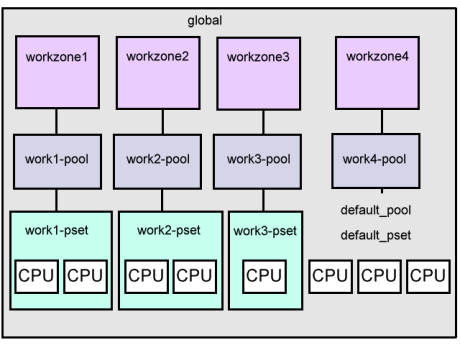
The steps to make the above happen are,
- Enable pools
- Configure pools
- Load pools
- Configure zones
- Reboot zones
1. Enable pools
In the following checks if pools have been enabled (they haven't), then enables pools (pooladm -e), then checks again to show both a new poold is running and that pooladm is now happy,
# pgrep -l poold
# pooladm
pooladm: couldn't open pools state file: Facility is not active
#
# pooladm -e
#
# pgrep -l poold
1429 poold
# pooladm
system titan
string system.comment
int system.version 1
[...]
|
2. Configure pools
We have a total of 8 CPUs, and our goal for this example is,
- workzone1 - 2 CPUs (work1-pool, work1-pset)
- workzone2 - 2 CPUs (work2-pool, work2-pset)
- workzone3 - 1 CPUs (work3-pool, work3-pset)
- workzone4 - default resources (work4-pool)
workzone4 will not have a processor set and CPUs assigned so that the default action can be observed.
The zones have the names "workzone1"..., and the pools will be "work1-pool"... We'll use a poolcfg script (as explained in commands2), where we create a reusable script to contain all of our pool settings,# myscript - poolcfg script for fixed CPUs. # # Load using: # pooladm -x; pooladm -s; poolcfg -f myscript; pooladm -c # # 14-Jan-2005 Brendan Gregg Created this. create pset work1-pset ( uint pset.min = 2; uint pset.max = 2 ) create pset work2-pset ( uint pset.min = 2; uint pset.max = 2 ) create pset work3-pset ( uint pset.min = 1; uint pset.max = 1 ) create pool work1-pool create pool work2-pool create pool work3-pool create pool work4-pool associate pool work1-pool ( pset work1-pset ) associate pool work2-pool ( pset work2-pset ) associate pool work3-pool ( pset work3-pset ) |
3. Load pools
# psrset # # pooladm -x; pooladm -s; poolcfg -f myscript; pooladm -c # # psrset user processor set 1: processors 0 1 user processor set 2: processors 2 3 user processor set 3: processor 512 |
So far, so good. Three processor sets have been created which contain 2, 2 and 1 CPUs respectively. This matches the desired allocation of CPUs. (As explained earlier), be careful when rerunning those four commands on a system that already has zones and pools configured, you may need to run through step 5 (below) to reconnect zones and pools).
Now we can run "pooladm" and check the current state in more detail. To help make sense of the following verbose output, I have highlighted settings related to workzone1 in bold (there is both a pool section, and a processor set section),
# pooladm
system titan
string system.comment
int system.version 1
boolean system.bind-default true
int system.poold.pid 247
pool pool_default
int pool.sys_id 0
boolean pool.active true
boolean pool.default true
int pool.importance 1
string pool.comment
pset pset_default
pool work2-pool
int pool.sys_id 13
boolean pool.active true
boolean pool.default false
int pool.importance 1
string pool.comment
pset work2-pset
pool work1-pool
int pool.sys_id 12
boolean pool.active true
boolean pool.default false
int pool.importance 1
string pool.comment
pset work1-pset
pool work4-pool
int pool.sys_id 15
boolean pool.active true
boolean pool.default false
int pool.importance 1
string pool.comment
pset pset_default
pool work3-pool
int pool.sys_id 14
boolean pool.active true
boolean pool.default false
int pool.importance 1
string pool.comment
pset work3-pset
pset work1-pset
int pset.sys_id 1
boolean pset.default false
uint pset.min 2
uint pset.max 2
string pset.units population
uint pset.load 0
uint pset.size 2
string pset.comment
cpu
int cpu.sys_id 1
string cpu.comment
string cpu.status on-line
cpu
int cpu.sys_id 0
string cpu.comment
string cpu.status on-line
pset work3-pset
int pset.sys_id 3
boolean pset.default false
uint pset.min 1
uint pset.max 1
string pset.units population
uint pset.load 0
uint pset.size 1
string pset.comment
cpu
int cpu.sys_id 512
string cpu.comment
string cpu.status on-line
pset work2-pset
int pset.sys_id 2
boolean pset.default false
uint pset.min 2
uint pset.max 2
string pset.units population
uint pset.load 0
uint pset.size 2
string pset.comment
cpu
int cpu.sys_id 3
string cpu.comment
string cpu.status on-line
cpu
int cpu.sys_id 2
string cpu.comment
string cpu.status on-line
pset pset_default
int pset.sys_id -1
boolean pset.default true
uint pset.min 1
uint pset.max 65536
string pset.units population
uint pset.load 5
uint pset.size 3
string pset.comment
cpu
int cpu.sys_id 515
string cpu.comment
string cpu.status on-line
cpu
int cpu.sys_id 514
string cpu.comment
string cpu.status on-line
cpu
int cpu.sys_id 513
string cpu.comment
string cpu.status on-line
|
We can see that the work4-pool has been associated with the default processor set.
4. Configure zones
Here are some zones I prepared earlier (see small zone or big zone for setup examples),
# zoneadm list -cv ID NAME STATUS PATH 0 global running / 1 workzone4 running /export/workzone4 2 workzone3 running /export/workzone3 3 workzone2 running /export/workzone2 4 workzone1 running /export/workzone1 # |
We need to connect our zones to the pools that we have just created. This is configured using the zonecfg command.
# zonecfg -z workzone1 zonecfg:workzone1> set pool=work1-pool zonecfg:workzone1> verify zonecfg:workzone1> exit # # zonecfg -z workzone2 zonecfg:workzone2> set pool=work2-pool zonecfg:workzone2> verify zonecfg:workzone2> exit # # zonecfg -z workzone3 zonecfg:workzone3> set pool=work3-pool zonecfg:workzone3> verify zonecfg:workzone3> exit # # zonecfg -z workzone4 zonecfg:workzone4> set pool=work4-pool zonecfg:workzone4> verify zonecfg:workzone4> exit # |
5. Reboot zones
Finally the zones are rebooted so that they bind to the new pools.
# zlogin workzone1 init 6 # zlogin workzone2 init 6 # zlogin workzone3 init 6 # zlogin workzone4 init 6 # |
... Instead of rebooting, the poolbind command could be used to bind all process in each of the zones to the resources associated with each pool. Here I demonstrate workzone1,
# poolbind -p work1-pool -i zoneid workzone1 |
and so on for the other non-global zones...
CPU Resource Control 2
The following is an example of zone resource controls where the zones are configured to use a varying number of CPUs controlled by dynamic reconfiguration. The final layout will be like the following,
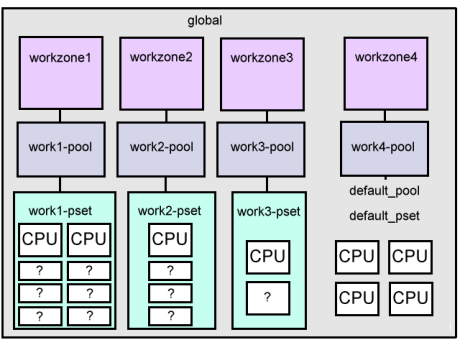
The steps to make the above happen are,
- Enable pools
- Configure pools
- Load pools
- Configure zones
- Reboot zones
1. Enable pools
In the following checks if pools have been enabled. In this case they haven't, so we enable pools (pooladm -e), then check again to show both a new poold is running and that pooladm is now happy,
# pgrep -l poold
# pooladm
pooladm: couldn't open pools state file: Facility is not active
#
# pooladm -e
#
# pgrep -l poold
1429 poold
# pooladm
system titan
string system.comment
int system.version 1
[...]
|
2. Configure pools
- workzone1 - 2 to 8 CPUs (work1-pool, work1-pset)
- workzone2 - 1 to 4 CPUs (work2-pool, work2-pset)
- workzone3 - 1 to 2 CPUs (work3-pool, work3-pset)
- workzone4 - default resources (work4-pool)
So that the number of CPUs used by zones 1 to 3 will vary from
a total of 4 to 14. See the poold man page to documentation on when
poold will reshuffle CPU assignments - which includes CPU DR.
The CPU numbers can be rearranged manually, using poolcfg transfer.
The poolcfg script is,
# myscript - poolcfg script for varying CPUs. # # Load using: # pooladm -x; pooladm -s; poolcfg -f myscript; pooladm -c # # 14-Jan-2005 Brendan Gregg Created this. create pset work1-pset ( uint pset.min = 2; uint pset.max = 8 ) create pset work2-pset ( uint pset.min = 1; uint pset.max = 4 ) create pset work3-pset ( uint pset.min = 1; uint pset.max = 2 ) create pool work1-pool create pool work2-pool create pool work3-pool create pool work4-pool associate pool work1-pool ( pset work1-pset ) associate pool work2-pool ( pset work2-pset ) associate pool work3-pool ( pset work3-pset ) |
3. Load pools
# pooladm -x; pooladm -s; poolcfg -f myscript; pooladm -c # # psrset user processor set 1: processors 0 1 2 user processor set 2: processors 513 514 user processor set 3: processors 3 512 |
(See previous comments about running those four commands).
And to check it properly (workzone1 settings have been highlighted to serv as an example),
# pooladm system titan string system.comment int system.version 1 boolean system.bind-default true int system.poold.pid 247 pool work2-pool int pool.sys_id 61 boolean pool.active true boolean pool.default false int pool.importance 1 string pool.comment pset work2-pset pool work1-pool int pool.sys_id 60 boolean pool.active true boolean pool.default false int pool.importance 1 string pool.comment pset work1-pset pool work4-pool int pool.sys_id 63 boolean pool.active true boolean pool.default false int pool.importance 1 string pool.comment pset pset_default pool work3-pool int pool.sys_id 62 boolean pool.active true boolean pool.default false int pool.importance 1 string pool.comment pset work3-pset pool pool_default int pool.sys_id 0 boolean pool.active true boolean pool.default true int pool.importance 1 string pool.comment pset pset_default pset work1-pset int pset.sys_id 1 boolean pset.default false uint pset.min 2 uint pset.max 8 string pset.units population uint pset.load 29 uint pset.size 3 string pset.comment cpu int cpu.sys_id 1 string cpu.comment string cpu.status on-line cpu int cpu.sys_id 0 string cpu.comment string cpu.status on-line cpu int cpu.sys_id 2 string cpu.comment string cpu.status on-line pset work3-pset int pset.sys_id 3 boolean pset.default false uint pset.min 1 uint pset.max 2 string pset.units population uint pset.load 22 uint pset.size 2 string pset.comment cpu int cpu.sys_id 3 string cpu.comment string cpu.status on-line cpu int cpu.sys_id 512 string cpu.comment string cpu.status on-line pset work2-pset int pset.sys_id 2 boolean pset.default false uint pset.min 1 uint pset.max 4 string pset.units population uint pset.load 35 uint pset.size 2 string pset.comment cpu int cpu.sys_id 514 string cpu.comment string cpu.status on-line cpu int cpu.sys_id 513 string cpu.comment string cpu.status on-line pset pset_default int pset.sys_id -1 boolean pset.default true uint pset.min 1 uint pset.max 65536 string pset.units population uint pset.load 14040 uint pset.size 1 string pset.comment cpu int cpu.sys_id 515 string cpu.comment string cpu.status on-line |
poold has choosen how to divide the CPU resources when the "pooladm -c" command was executed, and assigned CPUs to processor sets guided by the min and max values. The poolcfg transfer command can be used to manually move CPU assignments around, limited by the min and max values.
4. Configure zones
We need to connect our zones to the pools that we have just created. This is configured using the zonecfg command, in exactly the same was as in the first example.
# zonecfg -z workzone1 zonecfg:workzone1> set pool=work1-pool zonecfg:workzone1> verify zonecfg:workzone1> exit # [...] |
5. Configure zones
Just like in the first example, our final step is to reboot the non-global zones, or to use poolbind.
CPU reallocation
The above has set max and min values for the number of CPUs in a zone. When do they get shuffled around?
My current understanding is this (subject to updates): CPUs will be reallocated by poold in response to the following events
- a DR (Dynamic Reconfiguration) event. eg, a system board goes offline.
- when pooladm -c (from step 3 above) is run.
- when a "poolcfg -dc transfer" command is used (see examples in man poolcfg).
- when poold attempts to meet "Objectives" (below).
check this website for updates.
Objectives
The above demonstration is a fairly basic configuration. There is quite a lot more we can do with varying CPUs per zone, based on rules or "objectives" that are configured per pool. These objectives may be to ensure zones have a certain level of utilisation or load. "man libpool" may be a starting point to learn about objectives (and check this website for updates).
CPU Resource Control 3
The following is an example of zone resource controls where the zones are configured to use the Fair Share Scheduler. This is capable of sharing the CPUs much more efficiently than whole CPU assignments, and uses a zone.cpu-shares to determine CPU allocation.
The final layout will be like the following,
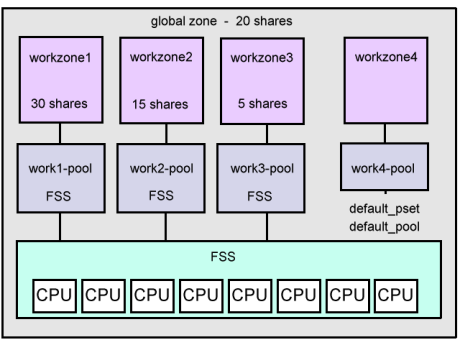
The steps to make the above happen are,
- Enable pools
- Configure pools
- Load pools
- Change system schedular to FSS
- Configure zones
- Reboot zones
- Test FSS
1. Enable pools
In the following checks if pools have been enabled. In this case they haven't, so we enable pools (pooladm -e), then check again to show both a new poold is running and that pooladm is now happy,
# pgrep -l poold
# pooladm
pooladm: couldn't open pools state file: Facility is not active
#
# pooladm -e
#
# pgrep -l poold
1429 poold
# pooladm
system titan
string system.comment
int system.version 1
[...]
|
2. Configure pools
This time we dive straight into the pool creation, and will configure share numbers later. We use the following poolcfg script,
# myscript - poolcfg script for varying CPUs. # # Load using: # pooladm -x; pooladm -s; poolcfg -f myscript; pooladm -c # # 14-Jan-2005 Brendan Gregg Created this. create pool work1-pool ( string pool.scheduler = "FSS" ) create pool work2-pool ( string pool.scheduler = "FSS" ) create pool work3-pool ( string pool.scheduler = "FSS" ) create pool work4-pool |
3. Load pools
We load the above script, then check if something happened,
# pooladm -x; pooladm -s; poolcfg -f myscript; pooladm -c # # psrset # |
(See previous comments about running those four commands).
No processor sets are created as we are using FSS now.
The following is the full listing, with workzone1 settings highlighted as an example,
# pooladm system titan string system.comment int system.version 1 boolean system.bind-default true int system.poold.pid 220 pool work4-pool int pool.sys_id 4 boolean pool.active true boolean pool.default false int pool.importance 1 string pool.comment pset pset_default pool work1-pool int pool.sys_id 1 boolean pool.active true boolean pool.default false string pool.scheduler FSS int pool.importance 1 string pool.comment pset pset_default pool pool_default int pool.sys_id 0 boolean pool.active true boolean pool.default true int pool.importance 1 string pool.comment pset pset_default pool work3-pool int pool.sys_id 3 boolean pool.active true boolean pool.default false string pool.scheduler FSS int pool.importance 1 string pool.comment pset pset_default pool work2-pool int pool.sys_id 2 boolean pool.active true boolean pool.default false string pool.scheduler FSS int pool.importance 1 string pool.comment pset pset_default pset pset_default int pset.sys_id -1 boolean pset.default true uint pset.min 1 uint pset.max 65536 string pset.units population uint pset.load 48155 uint pset.size 8 string pset.comment cpu int cpu.sys_id 1 string cpu.comment string cpu.status on-line cpu int cpu.sys_id 0 string cpu.comment string cpu.status on-line cpu int cpu.sys_id 3 string cpu.comment string cpu.status on-line cpu int cpu.sys_id 2 string cpu.comment string cpu.status on-line cpu int cpu.sys_id 515 string cpu.comment string cpu.status on-line cpu int cpu.sys_id 514 string cpu.comment string cpu.status on-line cpu int cpu.sys_id 513 string cpu.comment string cpu.status on-line cpu int cpu.sys_id 512 string cpu.comment string cpu.status on-line |
That's all - only a pool. The details (number of shares) are configured in step 5.
4. Change system schedular to FSS
For FSS to work well, the entire system should be placed under FSS control,
# dispadmin -d FSS
# init 6
(system reboots)
# ps -efc
UID PID PPID CLS PRI STIME TTY TIME CMD
root 0 0 SYS 96 05:25:38 ? 0:14 sched
root 1 0 FSS 29 05:25:38 ? 0:00 /sbin/init
root 2 0 SYS 98 05:25:38 ? 0:00 pageout
root 3 0 SYS 60 05:25:38 ? 0:00 fsflush
root 334 1 FSS 59 05:25:53 ? 0:00 /usr/sadm/lib/smc/bin/smcboot
root 7 1 FSS 29 05:25:40 ? 0:02 /lib/svc/bin/svc.startd
root 9 1 FSS 29 05:25:40 ? 0:08 svc.configd
root 162 1 FSS 29 05:25:46 ? 0:00 /usr/lib/ssh/sshd
root 92 1 FSS 29 05:25:44 ? 0:00 /usr/sbin/nscd
daemon 142 1 FSS 29 05:25:46 ? 0:00 /usr/sbin/rpcbind
root 94 1 FSS 59 05:25:44 ? 0:01 /usr/lib/picl/picld
daemon 93 1 FSS 29 05:25:44 ? 0:00 /usr/lib/crypto/kcfd
daemon 148 1 FSS 29 05:25:46 ? 0:00 /usr/lib/nfs/nfs4cbd
daemon 150 1 FSS 29 05:25:46 ? 0:00 /usr/lib/nfs/statd
root 189 184 FSS 29 05:25:47 ? 0:00 /usr/lib/saf/ttymon
daemon 149 1 FSS 29 05:25:46 ? 0:00 /usr/lib/nfs/nfsmapid
root 172 1 FSS 29 05:25:46 ? 0:00 /usr/lib/utmpd
[...]
|
Note the system deamons are now running in FSS.
A "/etc/init.d/sysetup" can be used instead of the reboot, as it changes the process scheduling classes live (and is what runs at boot anyway).
5. Configure zones
- workzone1 - 30 shares = 60% (work1-pool)
- workzone2 - 15 shares = 30% (work2-pool)
- workzone3 - 5 shares = 10% (work3-pool)
- workzone4 - default resources (work4-pool)
So when zones 1, 2 and 3 are all wanting CPU: workzone1 uses 60% of the CPU capacity, workzone2 uses 30%, and workzone3 can use 10% of the CPU capacity. (this assumes the default pool is not busy - which includes workzone4 and global)
As in the first example, the zones are associated with the pool names. However this time a resource control is added that contains the value of the CPU shares,
# zonecfg -z workzone1 zonecfg:workzone1> set pool=work1-pool zonecfg:workzone1> add rctl zonecfg:workzone1:rctl> set name=zone.cpu-shares zonecfg:workzone1:rctl> add value (priv=privileged,limit=30,action=none) zonecfg:workzone1:rctl> end zonecfg:workzone1> verify zonecfg:workzone1> exit # # zonecfg -z workzone2 zonecfg:workzone2> set pool=work2-pool zonecfg:workzone2> add rctl zonecfg:workzone2:rctl> set name=zone.cpu-shares zonecfg:workzone2:rctl> add value (priv=privileged,limit=15,action=none) zonecfg:workzone2:rctl> end zonecfg:workzone2> verify zonecfg:workzone2> exit # # zonecfg -z workzone3 zonecfg:workzone3> set pool=work3-pool zonecfg:workzone3> add rctl zonecfg:workzone3:rctl> set name=zone.cpu-shares zonecfg:workzone3:rctl> add value (priv=privileged,limit=5,action=none) zonecfg:workzone3:rctl> end zonecfg:workzone3> verify zonecfg:workzone3> exit # |
6. Reboot zones
The non-global zones can now be rebooted to use the new pools (this time it's a little more complex to achieve without rebooting the non-global zones - you would need to use both poolbind and prctl).
# zlogin workzone1 init 6 # zlogin workzone2 init 6 # zlogin workzone3 init 6 # zlogin workzone4 init 6 |
We can also check our FSS shares for each zone using the zonefss script,
# zonefss -l ID NAME SHARES 0 global 1 0 workzone1 30 0 workzone2 15 0 workzone3 5 0 workzone4 1 |
Looks good.
7. Test FSS
# cat -n cpuhog.pl
1 #!/usr/bin/perl
2
3 print "eating the CPUs\n";
4
5 foreach $i (1..16) {
6 $pid = fork();
7 last if $pid == 0;
8 print "created PID $pid\n";
9 }
10
11 while (1) {
12 $x++;
13 }
14
|
And now we can see how well sharing is performing by running "prstat -Z",
# prstat -Z
PID USERNAME SIZE RSS STATE PRI NICE TIME CPU PROCESS/NLWP
2008 root 4000K 1168K cpu513 28 0 0:02:11 3.7% cpuhog.pl/1
2018 root 4000K 1168K cpu1 32 0 0:02:11 3.7% cpuhog.pl/1
2015 root 4000K 1168K cpu515 30 0 0:02:13 3.6% cpuhog.pl/1
2020 root 4000K 1168K cpu3 29 0 0:02:13 3.6% cpuhog.pl/1
2010 root 4000K 1168K run 17 0 0:02:11 3.5% cpuhog.pl/1
2013 root 4000K 1168K run 28 0 0:02:11 3.5% cpuhog.pl/1
2005 root 4008K 2320K run 8 0 0:02:11 3.5% cpuhog.pl/1
2014 root 4000K 1168K cpu0 30 0 0:02:11 3.5% cpuhog.pl/1
2007 root 4000K 1168K run 20 0 0:02:11 3.5% cpuhog.pl/1
2016 root 4000K 1168K cpu512 28 0 0:02:12 3.5% cpuhog.pl/1
2021 root 4000K 1168K run 17 0 0:02:11 3.4% cpuhog.pl/1
2009 root 4000K 1168K run 14 0 0:02:14 3.3% cpuhog.pl/1
2012 root 4000K 1168K run 16 0 0:02:08 3.3% cpuhog.pl/1
2006 root 4000K 1304K run 18 0 0:02:13 3.3% cpuhog.pl/1
2017 root 4000K 1168K run 25 0 0:02:10 3.3% cpuhog.pl/1
ZONEID NPROC SIZE RSS MEMORY TIME CPU ZONE
2 51 182M 93M 0.5% 0:37:27 59% workzone1
4 51 182M 92M 0.5% 0:16:25 30% workzone2
3 51 183M 93M 0.5% 0:16:30 10% workzone3
0 61 359M 194M 1.1% 0:00:11 0.1% global
1 34 116M 72M 0.4% 0:00:12 0.0% workzone4
Total: 248 processes, 659 lwps, load averages: 51.19, 40.28, 20.52
|
Brilliant! The division between zones 1, 2 and 3 is 59%, 30% and 10% - matching perfectly our desired 60%, 30% and 10% requested by selecting the zone.cpu-shares values.
The following demo is also worth noting, here I kill the cpuhog.pl program in zones 1 and 2, and leave it running in 3,
# prstat -Z
PID USERNAME SIZE RSS STATE PRI NICE TIME CPU PROCESS/NLWP
1980 root 4000K 1168K cpu513 49 0 0:02:36 7.1% cpuhog.pl/1
1972 root 4000K 1168K cpu3 49 0 0:02:26 7.1% cpuhog.pl/1
1968 root 4000K 1168K cpu1 46 0 0:02:37 7.1% cpuhog.pl/1
1977 root 4000K 1168K run 13 0 0:02:35 7.1% cpuhog.pl/1
1979 root 4000K 1168K cpu2 49 0 0:02:34 6.9% cpuhog.pl/1
1967 root 4000K 1168K run 7 0 0:02:30 6.5% cpuhog.pl/1
1976 root 4000K 1168K cpu0 46 0 0:02:32 6.3% cpuhog.pl/1
1969 root 4000K 1168K run 46 0 0:02:18 6.0% cpuhog.pl/1
1970 root 4000K 1168K run 1 0 0:02:29 5.4% cpuhog.pl/1
1974 root 4000K 1168K run 13 0 0:02:16 5.3% cpuhog.pl/1
1975 root 4000K 1168K cpu512 52 0 0:02:21 5.3% cpuhog.pl/1
1971 root 4000K 1168K run 45 0 0:02:21 5.1% cpuhog.pl/1
1981 root 4000K 1168K run 13 0 0:02:29 5.0% cpuhog.pl/1
1966 root 4000K 1304K run 7 0 0:02:18 4.9% cpuhog.pl/1
1973 root 4000K 1168K cpu514 49 0 0:02:27 4.9% cpuhog.pl/1
ZONEID NPROC SIZE RSS MEMORY TIME CPU ZONE
3 51 183M 93M 0.5% 0:41:33 99% workzone3
0 61 359M 194M 1.1% 0:00:12 0.1% global
1 34 116M 72M 0.4% 0:00:12 0.0% workzone4
2 34 116M 72M 0.4% 0:00:11 0.0% workzone1
4 34 116M 71M 0.4% 0:00:10 0.0% workzone2
Total: 214 processes, 624 lwps, load averages: 20.29, 35.61, 27.58
|
With no other FSS zones competing for the CPUs, the fair share scheduler allows workzone3 to use 100% (near enough!) of the CPU resources. This is exactly the behaviour that is desirable.
Last but not least, we need to address the number of shares allocated to the global zone. By default the global zone only gets one share, we probably want it to have plenty of shares for urgent administration - and to assume it will not normally use them. Here we check the current value is 1, then set it to be 20,
# prctl -n zone.cpu-shares -i zone global
zone: 0: global
NAME PRIVILEGE VALUE FLAG ACTION RECIPIENT
zone.cpu-shares
privileged 1 - none -
system 65.5K max none -
#
# prctl -n zone.cpu-shares -v 20 -r -i zone global
#
# prctl -n zone.cpu-shares -i zone global
zone: 0: global
NAME PRIVILEGE VALUE FLAG ACTION RECIPIENT
zone.cpu-shares
privileged 20 - none -
system 65.5K max none -
|
Ok, so that's changed the value on a live system. The Zone guide on docs.sun.com, Chapter 26, recommends that this must be done after every reboot. I guess that means we add a script to SMF.
Memory Resource Control Intro
Resource control for Memory can be achieved in at least these ways,
- Projects for applications.
- Modifying the system project.
All of these techniques use the memory resource cap daemon "rcapd", which sends pages of a process that exceeds it's RSS limit to the physical swap device. On servers where you use rcapd memory resource control, you'll want plenty of swap available. Also, I should note that this technique isn't tied to zonecfg, it's using standard Solaris commands.
While the following techniques do work, they are not based on any best practices document from Sun - they are methods that I have tried on Solaris 10 FCS that work. It is possible that in the future Sun will release a document that details other ways to do zone memory caps (and quite possibly more elegant ways than these techniques), so keep an eye out.
Projects for applications
Here we create new projects to run our applications in. We may have several
projects within a zone, or just one project for zone applications, eg
"workproj1". Applications run under the project by changing how they are
invoked using svccfg and prefixing their start method with a newtask.
If the application runs under a unique username, it may be possible to
implement a similar memory control by creating a user project.
See example.
Modifying the system project
Applications and daemons started from svc.startd, which is likely to be
everything, will begin in the "system" project. Here we modify the system
project so that it has memory limits.
See example.
Memory Resource Control 1
This demonstrates memory resource control for applications running in a non-global zone. The non-global zone for this demonstration is "workzone1". A project will be created to cap memory, "workproj1", and the Solaris Management Framework (SMF) will be configured to run apache within this project. The final layout will be like the following,
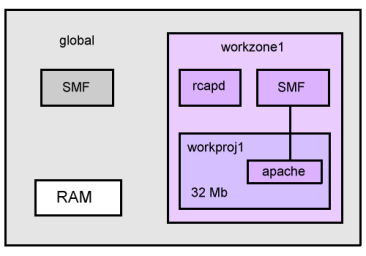
We begin by ensuring the nsswitch.conf file is of the correct style, then we enable the memory resource cap daemon "rcapd" by using "rcapadm -E".
workzone1# cp /etc/nsswitch.files /etc/nsswitch.conf
workzone1#
workzone1# ps -ef | grep rcapd
root 21781 21738 0 21:43:35 pts/3 0:00 grep rcapd
workzone1#
workzone1# rcapadm -E
workzone1#
workzone1# ps -ef | grep rcapd
root 21786 21738 0 21:45:15 pts/3 0:00 grep rcapd
daemon 21784 20584 0 21:45:13 ? 0:00 /usr/lib/rcap/rcapd
workzone1#
|
If "rcapadm -E" fails to start rcapd, you may need to use the Solaris 10 services administration command to get things started - "svcadm disable rcap" then "rcapadm -E".
Now we add a project for our applications to run in. The new project is called "workproj1", and has a memory cap of 32Mb RSS - set via the "rcap.max-rss" property. We check if workproj1 has been picked up by rcapd by using the rcapstat command, and bounce rcap so that it is,
workzone1# projadd -K 'rcap.max-rss=32Mb' workproj1
workzone1# cat /etc/project
system:0::::
user.root:1::::
noproject:2::::
default:3::::
group.staff:10::::
workproj1:100::::rcap.max-rss=33554432
workzone1#
workzone1# rcapstat
id project nproc vm rss cap at avgat pg avgpg
id project nproc vm rss cap at avgat pg avgpg
^C
workzone1# svcadm restart rcap
workzone1# rcapstat
id project nproc vm rss cap at avgat pg avgpg
100 workproj1 0 0K 0K 32M 0K 0K 0K 0K
100 workproj1 0 0K 0K 32M 0K 0K 0K 0K
^C
|
Now we configure our application to run under the project workproj1. The application we will demonstrate will be apache2. We begin by enabling apache, and checking that it is running under the usual project (system). Then it is configured to run under workproj1 by using the Solaris 10 service configuration command "svccfg",
workzone1# cd /etc/apache2
workzone1# cp httpd.conf-example httpd.conf
workzone1# svcadm enable http
workzone1# ps -eo user,project,args | grep httpd
webservd system /usr/apache2/bin/httpd -k start
webservd system /usr/apache2/bin/httpd -k start
webservd system /usr/apache2/bin/httpd -k start
root system /usr/apache2/bin/httpd -k start
webservd system /usr/apache2/bin/httpd -k start
workzone1#
workzone1# svccfg
svc:> select network/http:apache2
svc:/network/http:apache2> listprop start/exec
start/exec astring "/lib/svc/method/http-apache2 start"
svc:/network/http:apache2>
svc:/network/http:apache2> setprop start/exec = astring: continued,
"/usr/bin/newtask -p workproj1 /lib/svc/method/http-apache2 start"
svc:/network/http:apache2> listprop start/exec
start/exec astring "/usr/bin/newtask -p workproj1 /lib/svc/method/http-apache2 start"
svc:/network/http:apache2>
svc:/network/http:apache2> end
workzone1#
workzone1# svcadm refresh http
workzone1# svcadm restart http
workzone1# ps -eo user,project,args | grep httpd
webservd workproj1 /usr/apache2/bin/httpd -k start
webservd workproj1 /usr/apache2/bin/httpd -k start
root user.root grep httpd
webservd workproj1 /usr/apache2/bin/httpd -k start
webservd workproj1 /usr/apache2/bin/httpd -k start
root workproj1 /usr/apache2/bin/httpd -k start
webservd workproj1 /usr/apache2/bin/httpd -k start
|
We test this by creating http traffic, and checking if the size of apache is limited to 32Mb of RSS. Traffic is created by running many recursize wgets in another terminal,
[term1]
workzone1# cd /tmp
workzone1# /usr/sfw/bin/wget -q -r http://localhost &
workzone1# /usr/sfw/bin/wget -q -r http://localhost &
workzone1# /usr/sfw/bin/wget -q -r http://localhost &
[term2]
workzone1# rcapstat
id project nproc vm rss cap at avgat pg avgpg
100 workproj1 6 42M 11M 32M 0K 0K 0K 0K
100 workproj1 6 42M 12M 32M 0K 0K 0K 0K
100 workproj1 7 49M 15M 32M 0K 0K 0K 0K
100 workproj1 7 49M 16M 32M 0K 0K 0K 0K
100 workproj1 7 49M 17M 32M 0K 0K 0K 0K
100 workproj1 7 49M 21M 32M 0K 0K 0K 0K
100 workproj1 7 50M 22M 32M 0K 0K 0K 0K
100 workproj1 17 120M 56M 32M 296K 0K 280K 0K
100 workproj1 17 120M 29M 32M 74M 74M 12M 12M
100 workproj1 16 113M 29M 32M 0K 0K 0K 0K
100 workproj1 16 113M 29M 32M 0K 0K 0K 0K
workzone1#
workzone1# prstat -n8 -J
PID USERNAME SIZE RSS STATE PRI NICE TIME CPU PROCESS/NLWP
7318 root 4888K 3680K cpu513 20 0 0:00:03 1.9% wget/1
7319 root 4888K 3680K cpu1 20 0 0:00:03 1.8% wget/1
7320 root 4888K 3680K sleep 20 0 0:00:03 1.8% wget/1
7322 root 4752K 3864K sleep 10 0 0:00:02 1.5% wget/1
7323 root 4784K 4376K cpu514 30 0 0:00:02 1.5% wget/1
7288 webservd 7256K 2944K sleep 33 0 0:00:04 0.5% httpd/1
7283 webservd 7256K 1904K sleep 33 0 0:00:06 0.5% httpd/1
7278 webservd 7256K 1864K sleep 33 0 0:00:06 0.5% httpd/1
PROJID NPROC SIZE RSS MEMORY TIME CPU PROJECT
100 11 107M 29M 0.1% 0:00:43 8.6% workproj1
1 10 15M 9928K 0.1% 0:00:13 4.5% user.root
0 36 131M 56M 0.3% 0:00:10 0.0% system
Total: 52 processes, 98 lwps, load averages: 0.11, 0.23, 0.20
|
Looks good - the project workproj1 has been kept at 29Mb RSS, while the virtual memory size has grown. The excess memory has been paged out to the swap device.
There is an easier way to do this, that sometimes works (depending on the application). For applications that run under a unique username, a memory cap can be applied directly to that user. For example, the following could be attempted for Apache,
# rcapadm -E # # projadd -K 'rcap.max-rss=32Mb' user.webservd # # cat /etc/project system:0:::: user.root:1:::: noproject:2:::: default:3:::: group.staff:10:::: user.webservd:100::::rcap.max-rss=33554432 # |
Now processes owned by webservd will be capped at 32Mb. Unfortunately, this doesn't work for Apache. But, since it's easier than modifying the SMF start methods it's worth a try.
Memory Resource Control 2
This demonstrates memory resource control Zones by changing their "system" project. The system start services managed by the Solaris Management Framework (SMF) usually begin under the system project, so applications managed by SMF can be managed by capping the system project. The final layout will be like the following,
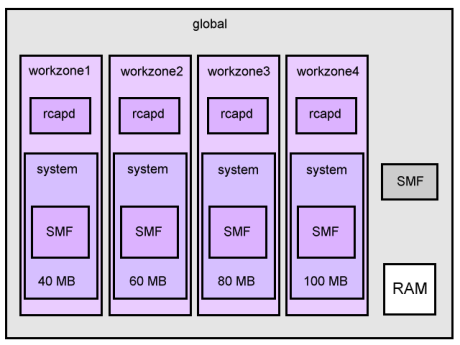
We start the resource cap daemon in four non-global zones: workzone1, workzone2, workzone3 and workzone4,
workzone1# cp /etc/nsswitch.files /etc/nsswitch.conf
workzone1#
workzone1# ps -ef | grep rcapd
root 21781 21738 0 21:43:35 pts/3 0:00 grep rcapd
workzone1#
workzone1# rcapadm -E
workzone1#
workzone1# ps -ef | grep rcapd
root 21786 21738 0 21:45:15 pts/3 0:00 grep rcapd
daemon 21784 20584 0 21:45:13 ? 0:00 /usr/lib/rcap/rcapd
workzone1#
[repeated in workzone2]
[repeated in workzone3]
[repeated in workzone4]
|
In each zone, we modify the memory cap of the "system" project. The goal for this example is,
- workzone1 - 40Mb RSS
- workzone2 - 60Mb RSS
- workzone3 - 80Mb RSS
- workzone4 - 100Mb RSS
Keep an eye on the prompt as I change between zones,
workzone1# projmod -K 'rcap.max-rss=40000000' system workzone1# cat /etc/project system:0::::rcap.max-rss=40000000 user.root:1:::: noproject:2:::: default:3:::: group.staff:10:::: workproj1:100:::: workzone1# workzone2# projmod -K 'rcap.max-rss=60000000' system workzone3# projmod -K 'rcap.max-rss=80000000' system workzone4# projmod -K 'rcap.max-rss=100000000' system |
It's important to now check that these changes have been noticed in each zone, as rcapd only rereads /etc/project every 60 seconds (tunable, see rcapadm). rcapstat can be used to check that the changes have worked. It may require bouncing rcapd as described in the first example.
Now I create memory load on all the non-global zones by running a perl program in each that eats memory. We monitor the memory caps by running prstat in the global zone,
global# prstat -n16 -Z
PID USERNAME SIZE RSS STATE PRI NICE TIME CPU PROCESS/NLWP
14206 daemon 4128K 2344K sleep 59 0 0:00:00 0.1% rcapd/1
13331 daemon 3936K 2160K sleep 49 0 0:00:00 0.1% rcapd/1
13502 daemon 4704K 2936K sleep 59 0 0:00:01 0.0% rcapd/1
15030 root 13M 11M sleep 59 0 0:00:00 0.0% mem10.pl/1
15027 root 13M 11M sleep 59 0 0:00:00 0.0% mem10.pl/1
14444 daemon 4896K 3024K sleep 59 0 0:00:01 0.0% rcapd/1
15031 root 4808K 4448K cpu514 49 0 0:00:00 0.0% prstat/1
169 daemon 2608K 544K sleep 59 0 0:00:00 0.0% rpcbind/1
123 root 2208K 648K sleep 59 0 0:00:04 0.0% in.routed/1
253 root 4984K 880K sleep 59 0 0:00:00 0.0% automountd/3
98 root 4592K 2616K sleep 59 0 0:00:05 0.0% nscd/26
330 root 1992K 432K sleep 59 0 0:00:00 0.0% smcboot/1
14962 root 13M 24K sleep 59 0 0:00:00 0.0% mem10.pl/1
332 root 1984K 296K sleep 59 0 0:00:00 0.0% smcboot/1
101 root 4664K 3296K sleep 59 0 0:00:07 0.0% picld/6
182 root 5496K 2408K sleep 59 0 0:00:02 0.0% inetd/4
ZONEID NPROC SIZE RSS MEMORY TIME CPU ZONE
31 42 221M 98M 0.5% 0:00:10 0.1% workzone4
34 42 221M 79M 0.4% 0:00:10 0.1% workzone3
32 41 208M 60M 0.3% 0:00:11 0.0% workzone2
33 40 206M 41M 0.2% 0:00:11 0.0% workzone1
0 50 187M 65M 0.3% 0:06:17 0.0% global
Total: 215 processes, 597 lwps, load averages: 0.04, 0.18, 0.19
|
Superb! Our zones have been capped at 41Mb, 60Mb, 79Mb and 98Mb - which corresponds to our requested values of 40Mb, 60Mb, 80Mb and 100Mb.
Disk Size Resource Control Intro
The following are a few techniques to control the disk space consumed by
a zone. Here we want to cap the size per zone,
- Separate Disks or Slices.
- Separate Volumes.
- ZFS file system quotas.
Separate Disks or Slices
If a zone was placed on a separate disk or slice, then it's file system would obviously be limited by the size of the disk or slice. This form of isolating a zone may be quite desirable, perhaps even for political reasons. One way to do this is to mount the slice in the global zone and update /etc/vfstab, then set the zone's zonepath to the mountpoint. This was demonstrated in the big-zone example, however it dosen't necessarily need to be for the entire OS, the shared OS zone type would work on a separate slice as well.
Separate Volumes
A volume manager could be used to create a separate volume for a zone.
The Solaris Volume Manager could be used (SVM, was called Solstice Disk
Suite, SDS). This would be done for many of the same reasons as using
separate disks or slices, with the usual advantages of volumes - mirroring,
concatenations, RAID5, RAID10, etc. Depending on the requirements,
soft partitions may be the most appropriate.
ZFS file system quotas
The Zetabyte File System for Solaris 10 can place several disks
into a shared pool of storage, from which a filesystem can be supplied
to each zone. ZFS
is really both a volume manager and file system rolled into one, and
can do mirrored and striped volumes. Quotas can be set on each zone's
file system, to both limit the maximum
space and set a reservation for minimum ensured space.
NOTE: ZFS has not yet been released, what we know about it so far can
be read here.
Disk Throughput Resource Control Intro
Controlling the rate at which zones use the disks may be desired to
prevent one zone saturating the disks with activity and interfering
with the other zones. So far there are few ways this can be achieved,
- Separate Disks or Controllers.
This category could well have developments in the future. Keep an eye out for announcements from Sun.
Separate Disks or Controllers
If a zone is placed on a separate disk, then disk activity by that zone
will be served by it's own dedicated disk and interference with other
zones will be minimised. However the zone may drive the disk at such a
rate that the bus itself becomes saturated, in which case separate busses or
controllers could be considered. This could be taken even further to
consider system bus interference, hardware and software cache usage,
interrupt interference, etc; however practically it may be best to stop
with the disk and controller layout only.
Network Resource Control Intro
Resource control for network throughput may be necessary to prevent
one zone's network traffic interfering with others.
It can be implemented using the following techniques,
- Separate NICs.
- IPQoS.
Separate NICs
If a system had separate network interface cards or ports, a zone could be assigned to each. This provides a dedicated network interface per zone. Administrating network interface setting for zones is easy, as is reconfiguration if needed. As an example, a quad-fast ethernet card (qfe) could supply four zones. Each interface could be configured with a dummy address in the global zone, and then real addresses in the non-global zone via virtual interfaces.
IPQoS
IP Quality of Service was a new feature for Solaris 9 12/02, it is an
implementation of the differentiated services model (RFC2475) - a way we
can mark priority on network traffic based on some rules. The source address of
each zone can be targeted by IPQoS to apply metering for sustained and
burst Mb/s. /etc/inet/ipqosconf.2.sample may be a good place to start
reading. This is most effective when other network devices such as
routers also pay attention to IPQoS.
(PS. Can you even measure network throughput in Solaris? See nicstat, or in C, and it's example).
Network Resource Control 1
The following is a demonstration of assigning a dedicated network interface to a zone. The zone is workzone1, which has been previously created but lacks a network interface. The interface we will use is "ce1". ce1 needs to be configured in the global zone so that the zone can add a virtual address during boot, however the global zone address is not important,
global# echo dummy > /etc/hostname.ce1 global# echo '0.0.0.0 dummy # zones interface' >> /etc/inet/hosts global# ifconfig ce1 plumb global# ifconfig ce1 ce1: flags=1000842<BROADCAST,RUNNING,MULTICAST,IPv4> mtu 1500 index 8 inet 0.0.0.0 netmask 0 ether 0:3:ba:63:13:35 |
Ok, now we configure the existing zone workzone1 to use the ce1 interface. If the zone did not currently exist, the zonecfg steps would be added to the usual setup,
global# zonecfg -z workzone1 zonecfg:workzone1> add net zonecfg:workzone1:net> set address=192.168.7.32 zonecfg:workzone1:net> set physical=ce1 zonecfg:workzone1:net> end zonecfg:workzone1> info zonepath: /export/workzone1 autoboot: true pool: inherit-pkg-dir: dir: /lib inherit-pkg-dir: dir: /platform inherit-pkg-dir: dir: /sbin inherit-pkg-dir: dir: /usr net: address: 192.168.7.32 physical: ce1 zonecfg:workzone1> verify zonecfg:workzone1> commit zonecfg:workzone1> exit global# |
Done. Now all we need to do is reboot workzone1 so that it picks up it's new interface, and check that it is configured ok,
global# zlogin -S workzone1 init 6 global# global# zoneadm list -cv ID NAME STATUS PATH 0 global running / 31 workzone4 running /export/workzone4 32 workzone2 running /export/workzone2 33 workzone1 running /export/workzone1 34 workzone3 running /export/workzone3 global# global# ping -s 192.168.7.32 PING 192.168.7.32: 56 data bytes 64 bytes from 192.168.7.32: icmp_seq=0. time=0.264 ms 64 bytes from 192.168.7.32: icmp_seq=1. time=0.182 ms 64 bytes from 192.168.7.32: icmp_seq=2. time=0.109 ms ^C ----192.168.7.32 PING Statistics---- 3 packets transmitted, 3 packets received, 0% packet loss round-trip (ms) min/avg/max/stddev = 0.109/0.185/0.264/0.078 global# global# zlogin workzone1 [Connected to zone 'workzone1' pts/4] Last login: Thu Mar 24 01:22:49 on pts/4 Sun Microsystems Inc. SunOS 5.10 Generic January 2005 Welcome to Sol10_Generic on sfe2900 workzone1# workzone1# ifconfig -a lo0:4: flags=2001000849<UP,LOOPBACK,RUNNING,MULTICAST,IPv4,VIRTUAL> mtu 8232 index 1 inet 127.0.0.1 netmask ff000000 ce1:1: flags=1000803<UP,BROADCAST,MULTICAST,IPv4> mtu 1500 index 4 inet 192.168.7.32 netmask ffffff00 broadcast 192.168.7.255 workzone1# |
Excellent. We have given workzone1 it's own dedicated network interface.
Zone Recommendations
The following are suggestions for managing zones. They are not official recommendations from Sun.
Best done from the Global Zone
- patching - to keep all zones in sync.
- backups - to skip shared filesystems.
- storage administration - as accessing /dev files are easier from the global zone.
- network administration - such as changing the IP address, which must be done from global.
SunFreeware.com packages
These like to install themselves under /usr/local, and for many zones /usr/local is a read only shared filesystem. This prevents non-global zone admins from easily adding their own packages from SunFreeware.com.
Now, if you use these packages from the Software Companion CD there isn't a problem, as they install themselves under /opt/sfw - which is always read write!
A suggestion to solve the shared /usr/local issue is this: create a symlink on the global zone from "/usr/local" to "/opt/local", and create an /opt/local directory in every non global zone. Now any package adds in the non global zone will add to their /opt/local, not attempt to write to the read only /usr/local.
Zone Backups
The following is a summary of methods that can be used to backup zones. Many zones share files with the global zone, through use of loopback filesystem readonly mounts (usually /usr, /lib, /sbin and /platform); we don't want to backup these lofs directories as they may be already backed up via the usual global zone backup strategy, which makes zone backups not exactly straightforward.
- Shutting down the zone
- UFS snapshots
- find and cpio
- NetBackup
- Legato
These methods backup the zone files. Remember to also backup the config file from /etc/zones - for example, /etc/zones/smallzone.xml.
Shutting down the zone
So that we don't descend down lofs shares and backup duplicates of the global
zone's files, here we shutdown the zone first before doing a backup. Any
backup tool could be used, ufsdump is demonstrated here,
# zlogin -S smallzone init 5 # zoneadm list -cv ID NAME STATUS PATH 0 global running / - smallzone installed /export/smallzone # ufsdump 0f /backup/smallzone.ufsdump /export/smallzone DUMP: Date of this level 0 dump: Thu Apr 14 08:55:56 2005 DUMP: Date of last level 0 dump: the epoch DUMP: Dumping /dev/rdsk/c0t0d0s0 (lambda:/) to /backup/smallzone.ufsdump. DUMP: Mapping (Pass I) [regular files] DUMP: Mapping (Pass II) [directories] DUMP: Writing 32 Kilobyte records DUMP: Estimated 235508 blocks (114.99MB). DUMP: Dumping (Pass III) [directories] DUMP: Dumping (Pass IV) [regular files] DUMP: 234494 blocks (114.50MB) on 1 volume at 2394 KB/sec DUMP: DUMP IS DONE # zoneadm -z smallzone boot |
UFS snapshots
This approach uses the "fssnap" command, which first appeared in Solaris 8 2/02. This can give us a clean, consistant backup of the zone files only, and can be run on a live zone. In the following example we have a zone under /export/smallzone, a separate /var to use as the backing store, and our destination backup is /backup/smallzone.ufsdump,
# fssnap -o bs=/var/tmp / /dev/fssnap/0 # mount -o ro /dev/fssnap/0 /mnt # ufsdump 0f /backup/smallzone.ufsdump /mnt/export/smallzone DUMP: Date of this level 0 dump: Wed Apr 13 09:08:14 2005 DUMP: Date of last level 0 dump: the epoch DUMP: Dumping /dev/rfssnap/0 (lambda:/mnt) to /backup/smallzone.ufsdump. DUMP: Mapping (Pass I) [regular files] DUMP: Mapping (Pass II) [directories] DUMP: Writing 32 Kilobyte records DUMP: Estimated 231034 blocks (112.81MB). DUMP: Dumping (Pass III) [directories] DUMP: Dumping (Pass IV) [regular files] DUMP: 230014 blocks (112.31MB) on 1 volume at 2227 KB/sec DUMP: DUMP IS DONE # umount /mnt # fssnap -d / Deleted snapshot 0. |
find and cpio
The following method uses find and cpio on a live zone. We assume the zone is installed under UFS, and use find switches to restrict the search to UFS - and to not descend down lofs mount points,
# cd / # find export/smallzone -fstype lofs -prune -o -fstype ufs | cpio -oc -O /backup/smallzone.cpio # ls -l backup/smallzone.cpio -rwxr-xr-x 1 root root 98566144 Apr 12 12:34 backup/smallzone.cpio |
NetBackup
It is possible to use NetBackup to backup a live zone, it will need to be configured to skip the lofs shared mounts (/usr, /lib, ...) that were configured for the zone.
Legato
Legato can be used in the same way as NetBackup, it needs to be configured
to skip the lofs mounts.
Zone Patches
To understand how patches works, lets go back and look at the different models for zones.
Big ZoneThis is the Big-Zone, or the "Whole Root Model".
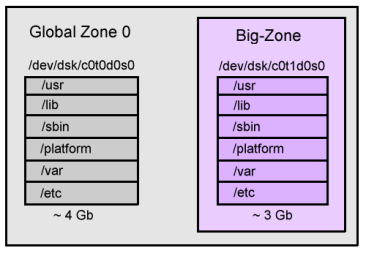
From the above we can see that on the global zone all directories are read+write, and an the big zone all directories are also read+write. The following may occur,
- After logging into the big zone, a patch may be added using "patchadd" (but not a kernel patch).
- After logging into the global zone, a patch may be added to the global zone only by using "patchadd -G".
- After logging into the global zone, a patch may added to all the zones using "patchadd".
For scenario 3, read the output of patchadd carefully - you will see the command iterate over all the non-global zones. If a non-global zone is not running when patchadd is run, patchadd will boot the non-global zone into single user mode so that the patchadd will work, and then return the zone to it's original state. The end result is that all zones are patched.
Do you want every zone to be running at a different patch level? Probably not. Depending on your requirements, it may well be best to manage patching from the global zone only.
If you run a patch cluster from the global zone and you have zones that aren't booted, the current behaviour is to boot and shutdown each zone for each patch. This adds considerable time to the patch cluster - it helps to boot all zones before beginning so that patchadd doesn't need to toggle their state. (this behaviour may be improved, check how your current version of Solaris 10 behaves).
Small ZoneThis is the Small-Zone, also called the "Sparse Root Model",
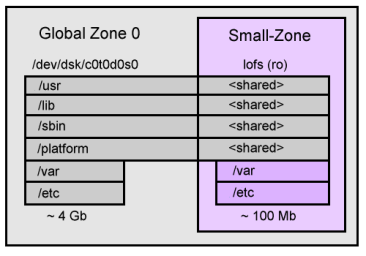
From the above we can see that the global zone has all directories read+write, and the small zone has most of the operating system directories read only. The following may occur,
- After logging into the small zone, regular patches that modify /usr can not be added.
- After logging into the global zone, using "patchadd -G" will also update files shared by the small zone.
- After logging into the global zone, a patch may be added to all the zones properly using "patchadd".
Scenario 2 leaves the small zone in an odd state (some shared files are patched, but /var not updated).
Scenario 3 becomes more interesting. When the patch is initially added to the global zone, since the non-global zones share the operating system directories, they will immediately be accessing patched files. The patchadd command will still iterate over all the non-global zones - it needs to, to update other patch related files in /var; during which it may complain that many files are read only. The end result is that all zones are patched.
RecommendationsAlthough this depends on your environment and requirements, it would seem best to manage patching from the global zone only, and let the global zone iterate over all non-global zones to patch them also. It helps if all zones are booted before patching.
Sun is also promoting the use of Patch Manager to patch servers these days. See "man smpatch", especially the examples.
Zone Packages
To understand how packages work, lets look at the different models for zones.
Small ZoneThis is the Small-Zone, also called the "Sparse Root Model",
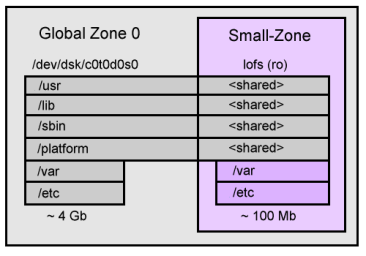
From the above we can see that the global zone has all directories read+write, and the small zone has most of the operating system directories read only.
The following may occur,
- After logging into the small zone, packages may be added so long as they don't modify /usr, /lib, /platform and /sbin. Eg, to install them under /opt. "pkgadd" is used.
- After logging into the global zone, using "pkgadd -G" will add the package to the global zone, and may share some files to the small zone.
- After logging into the global zone, using "pkgadd" will install everything in all zones.
Scenario 2 leaves the small zone in an odd state - it may contain much of the package, without being (pkginfo) aware.
Big ZoneThis is the Big-Zone, or the "Whole Root Model".
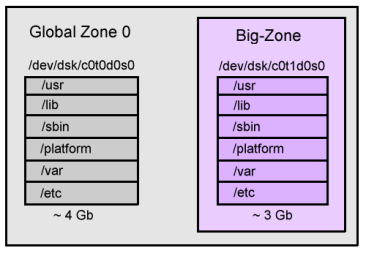
From the above we can see that on the global zone all directories are read+write, and an the big zone all directories are also read+write. The following may occur,
- After logging into the big zone, a package may be added using "pkgadd".
- After logging into the global zone, a package may be added to the global zone only by using "pkgadd -G".
- After logging into the global zone, a package may added to all the zones using "pkgadd".
The big zone is more flexible than the small zone - here we can add package independently and usually without problems.
RecommendationsAlthough this depends on your environment and requirements, it would seem that if the non-global zone had the need to install and maintain their own packages, they are better off as a big zone. If not, the small zone model would be fine.
Screenshots 1 - Ultra 5
The following is a screenshot of an Ultra 5 running 11 zones (one global
plus ten non-global). All zones are configured to be in the Fair
Share Schedular (FSS) for CPU
sharing. This demonstration was created by Joe McKinnon (Brisbane, Australia),
# uname -a
SunOS fir 5.10 Generic sun4u sparc SUNW,Ultra-5_10
#
# psrinfo -v
Status of virtual processor 0 as of: 03/10/2005 09:23:02
on-line since 03/08/2005 16:29:29.
The sparcv9 processor operates at 400 MHz,
and has a sparcv9 floating point processor.
#
# zoneadm list -cv
ID NAME STATUS PATH
0 global running /
1 test5 running /export/test5
2 test1 running /export/test1
3 test running /export/test
4 test6 running /export/test6
6 test7 running /export/test7
5 test2 running /export/test2
7 test3 running /export/test3
8 proteus running /export/pro
9 test4 running /export/test4
12 silly running /export/silly
|
Now multiple find commands are run in each zone to create load,
# prstat -Z -n 9,11 -R
PID USERNAME SIZE RSS STATE PRI NICE TIME CPU PROCESS/NLWP
23663 root 5744K 5416K cpu0 100 - 0:00:00 1.5% prstat/1
22241 root 5680K 3424K sleep 40 0 0:00:07 1.4% prstat/1
661 root 46M 15M sleep 13 0 0:15:40 1.2% Xsun/1
5793 root 72M 7704K sleep 3 0 0:06:48 0.9% gnome-terminal/2
20024 root 109M 25M sleep 60 0 0:01:01 0.2% mozilla-bin/3
5769 root 67M 3328K sleep 55 0 0:01:33 0.2% gnome-netstatus/1
304 root 93M 9728K run 59 0 0:03:10 0.2% poold/8
23787 root 1256K 1016K sleep 60 0 0:00:00 0.1% find/1
23799 root 1256K 1016K sleep 60 0 0:00:00 0.1% find/1
ZONEID NPROC SIZE RSS MEMORY TIME CPU ZONE
0 94 1504M 137M 19% 0:38:38 6.1% global
9 76 161M 57M 8.0% 0:00:55 3.6% test4
1 77 167M 59M 8.2% 0:00:54 3.6% test5
3 76 160M 57M 8.0% 0:00:53 3.5% test
8 77 168M 59M 8.3% 0:01:05 3.5% proteus
2 76 161M 57M 8.0% 0:00:52 3.5% test1
4 76 160M 57M 8.0% 0:00:53 3.5% test6
5 76 161M 57M 8.0% 0:00:54 3.5% test2
12 76 163M 58M 8.2% 0:00:36 3.4% silly
6 76 160M 57M 8.0% 0:00:55 3.4% test7
7 76 160M 57M 8.0% 0:00:54 3.3% test3
Total: 856 processes, 1782 lwps, load averages: 20.95, 14.38, 6.85
|
Find is causing a lot of disk activity and interrupts are making the system unresponsive, including a monitoring shell in the Real Time (RT) class.
Next, multiple CPU intensive commands such as sar are executed,
# prstat -Z -n 9,11
PID USERNAME SIZE RSS STATE PRI NICE TIME CPU PROCESS/NLWP
25754 root 5904K 5600K cpu0 120 - 0:00:00 2.4% prstat/1
25060 root 1536K 1104K run 58 0 0:00:01 0.5% sadc/1
24950 root 1528K 1096K run 52 0 0:00:01 0.5% sadc/1
25116 root 1528K 1096K run 51 0 0:00:01 0.5% sadc/1
25359 root 1528K 1096K run 55 0 0:00:01 0.5% sadc/1
24485 root 1536K 1080K run 52 0 0:00:02 0.5% sadc/1
25172 root 1528K 1096K run 55 0 0:00:01 0.5% sadc/1
25299 root 1528K 1096K run 55 0 0:00:01 0.5% sadc/1
24821 root 1536K 1080K run 55 0 0:00:02 0.5% sadc/1
ZONEID NPROC SIZE RSS MEMORY TIME CPU ZONE
1 94 191M 73M 8.8% 0:01:42 10% test5
3 94 190M 73M 8.8% 0:01:44 9.6% test
2 94 190M 73M 8.8% 0:01:44 9.5% test1
6 94 190M 73M 8.8% 0:01:42 9.3% test7
4 94 190M 73M 8.8% 0:01:41 9.1% test6
12 94 192M 74M 8.9% 0:01:22 9.0% silly
8 94 192M 74M 8.9% 0:01:50 8.7% proteus
5 94 190M 73M 8.8% 0:01:41 8.6% test2
9 94 191M 73M 8.7% 0:01:25 6.4% test4
7 94 190M 72M 8.7% 0:01:21 6.1% test3
0 93 1498M 99M 12% 0:39:23 3.6% global
Total: 1033 processes, 1963 lwps, load averages: 380.93, 290.58, 151.64
|
This time the FSS copes really well dividing CPU between the zones, an RT monitoring shell runs without delay.